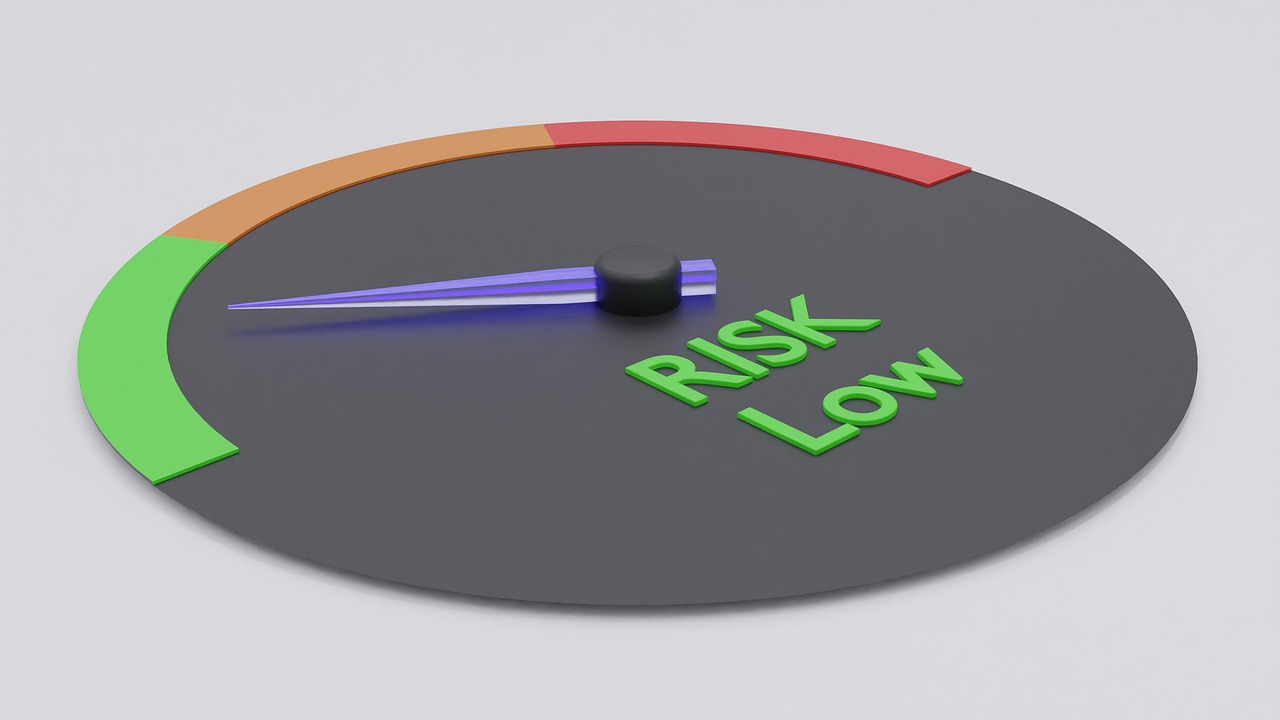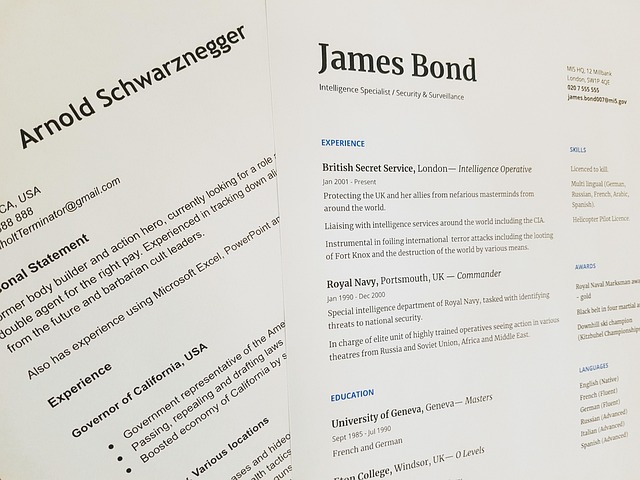Optimizing Power Settings to Extend Battery Health
Adjusting power settings is a practical step to extend the usable life of batteries in laptops, tablets, and mobile devices. This overview explains how system-level choices—such as display brightness, processor power profiles, and sleep behavior—interact with hardware and software components to affect battery health and overall device lifecycle. Clear, incremental changes can reduce wear without compromising essential performance.

Modern portable devices rely on a combination of hardware, firmware, and software to manage power consumption. The choices you make in power profiles influence charging patterns, temperature exposure, and processor load, all of which affect battery chemistry and lifespan. This article explains concrete settings and maintenance habits to slow capacity loss, while addressing compatibility with drivers and potential impacts of upgrades and migration between devices. Practical diagnostics and a focus on repairability and sustainability help maintain both performance and long-term value.
hardware and firmware: what to adjust?
Power settings often sit at the intersection of hardware and firmware. Many systems expose basic controls—screen brightness, sleep timers, and CPU performance modes—while firmware (UEFI/BIOS) may include charge thresholds or thermal management options. Adjusting display and processor limits reduces heat and shallow discharge cycles that accelerate battery aging. When considering upgrades, verify compatibility of any new components with existing firmware and drivers to avoid unintended battery drainage. Routine firmware updates can provide better power sequencing and improved battery reporting, but always confirm compatibility before applying them.
drivers and connectivity: balancing performance?
Device drivers and connectivity options (Wi‑Fi, Bluetooth, cellular) influence active and idle power consumption. Outdated or misconfigured drivers can prevent devices from entering low‑power states, causing higher background drain. Review power management settings specific to network adapters and audio or GPU drivers to allow selective suspension. For users who need reliable connectivity, consider adjusting polling intervals and using power‑efficient network modes. Diagnostics tools can reveal which processes or drivers consume the most power; use those insights to balance connectivity needs with battery conservation.
battery maintenance and lifecycle?
Regular maintenance helps maximize a battery’s lifecycle. Avoiding extreme temperatures, minimizing constant full‑charge or deep‑discharge cycles, and following manufacturer guidance on storage charge levels reduce chemical stress. Periodic diagnostics—available through built‑in system tools or third‑party utilities—help track capacity and health metrics over time. If diagnostics indicate rapid capacity loss, investigate firmware, drivers, or background processes before assuming hardware failure. Proper maintenance extends useful life and supports sustainable device use by delaying replacement and migration to new hardware.
upgrades and compatibility considerations?
When planning hardware or software upgrades, assess their influence on power consumption and compatibility with existing battery management. A faster CPU or discrete GPU can increase peak power draw; OS upgrades may change power profiles or introduce background services that affect battery life. Check release notes for firmware and driver updates to understand any new power features or requirements. If migrating settings between devices, export profiles and compare capabilities to ensure power‑saving features behave consistently across different hardware and operating environments.
repairability and sustainability trade-offs?
Design choices that improve repairability—such as replaceable batteries and modular components—also support sustainability goals by simplifying maintenance and reducing electronic waste. Devices with accessible battery replacement options allow users to refresh capacity at a component level rather than discarding an entire unit. However, modern slim designs sometimes trade repairability for compactness, affecting how power settings can compensate for limited thermal margins. Consider the lifecycle implications of device selection and prioritize practices that reduce the environmental impact of frequent replacements.
security, diagnostics, and migration impacts?
Security and diagnostics tools can indirectly affect battery health by introducing background workloads or continuous scanning that raises CPU and network activity. When configuring power settings, balance security policy requirements with battery conservation strategies; for example, schedule intensive scans while the device is plugged in. Migration of user profiles can transfer inefficient background tasks if not reviewed, so perform diagnostics after migration to detect anomalies. Keeping security software and diagnostic tools up to date ensures they cooperate with system power management and drivers for optimal behavior.
In summary, extending battery health involves coordinated adjustments across hardware settings, firmware and driver maintenance, and mindful operational habits. Prioritize thermal management, appropriate charging behavior, and selective connectivity to reduce wear, and use diagnostics to guide decisions. Considering repairability and sustainability when upgrading or replacing devices supports both longer device lifecycles and reduced environmental impact.